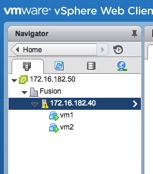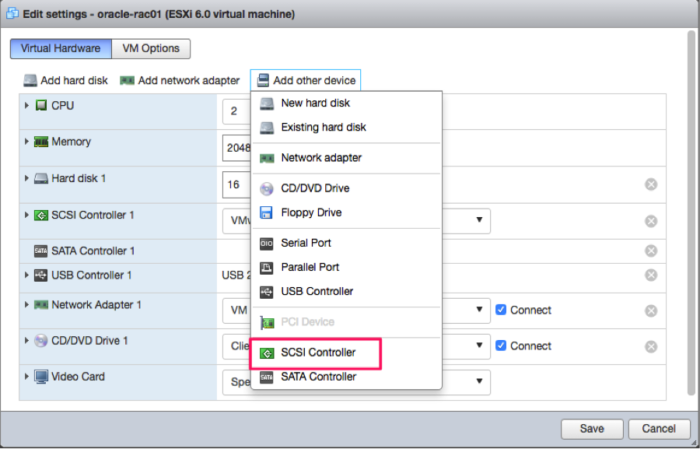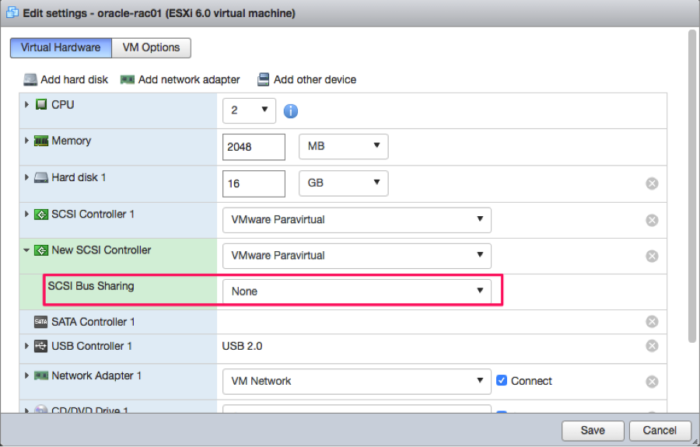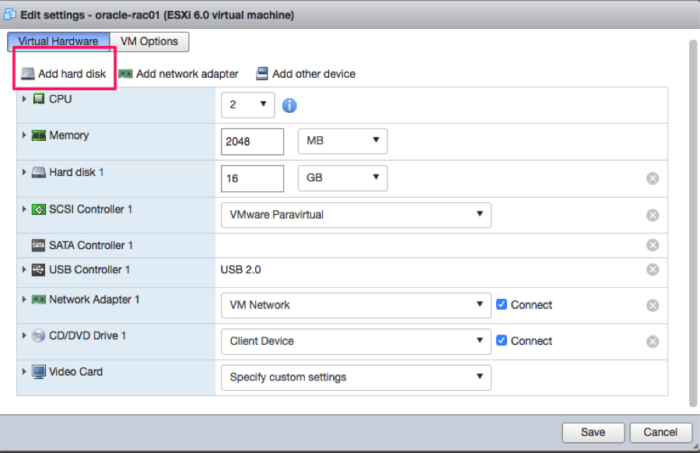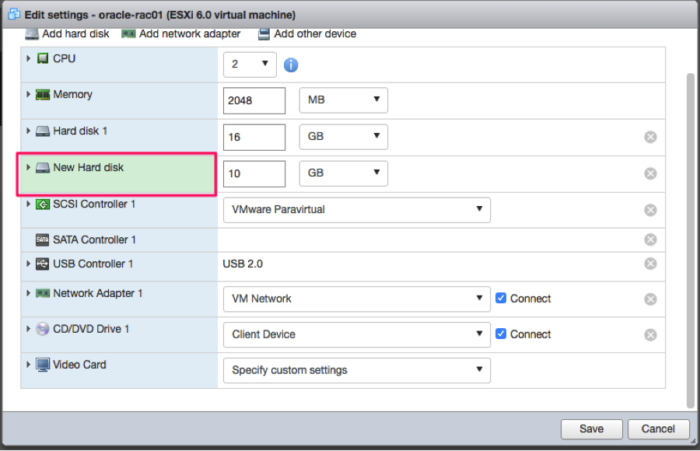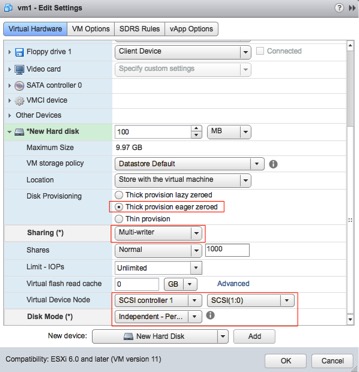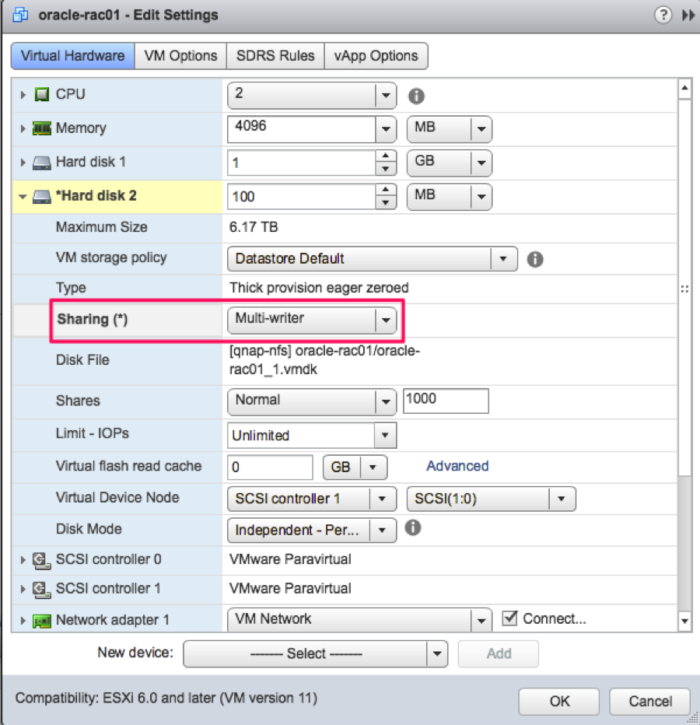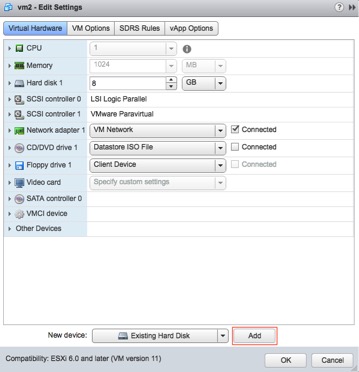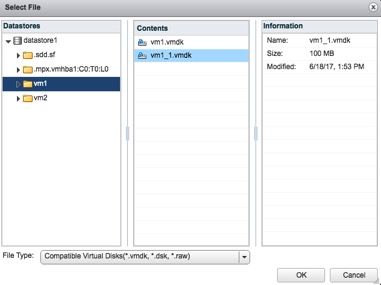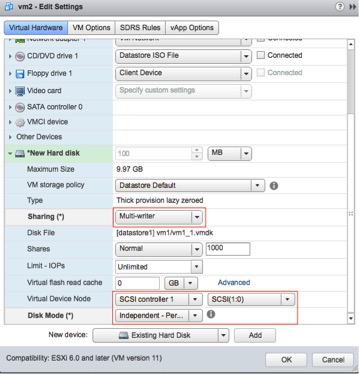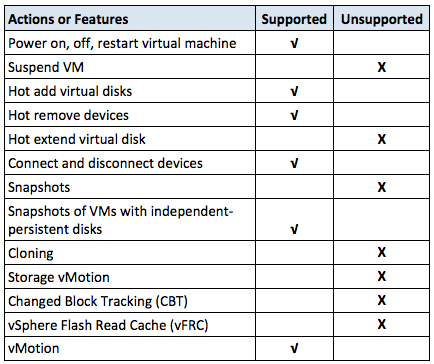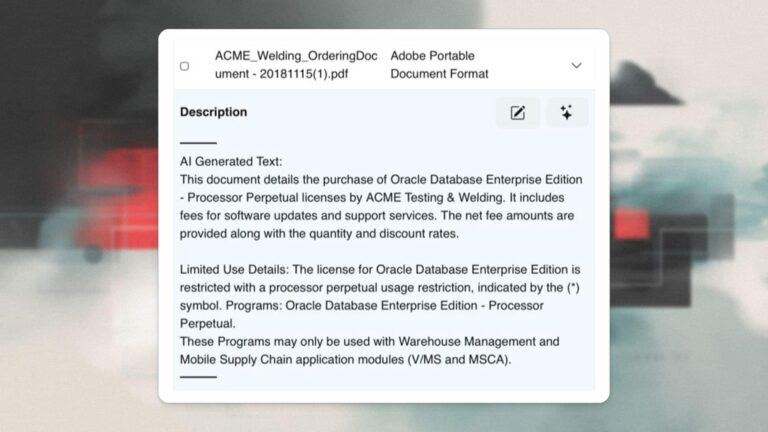Jim Hannan (@jim_m_hannan), Principal Architect
Updated on 7/14/17
This week I decided to go back to update this blog. I wrote the blog last year to showcase the new vSphere 6 features for hot adding disks for RAC. The updated screenshots are from vCenter 6.0 Update 2 with ESXi 6.0 Update 2.
Please note: The steps of hot adding a shared VMDK is supported only through the WebUI.
I was fortunate enough to attend the Oracle Expert DBA Workshop with VMware last week. The presentations were excellent and reconnecting with industry experts was professionally very enjoyable. If you’re interested in learning more about the VMware Experts Database Workshop, read Don Sullivan’s blog about the event.
During the workshop I learned about some welcome enhancements added to vSphere 6 that make setting up an Oracle RAC cluster even easier.
Some of standout features, you can utilize through the Web UI, include:
- Setting the multi-writer flag for VMDKs
- Setting the multi-writer VMDKs to Independent Persistent (no snapshots, more on this below)
- Hot adding disks, which is very complementary to Oracle ASM
The link below is very helpful in regards to setting up the multi-writer flag. It also touches on vSAN with RAC. vSAN is VMware’s technology for virtualizing storage and is a great technology that more customers are starting to utilize.
For clarity, I wanted to show that both virtual machines are up and running. From the screenshot below, you can see that vm1 and vm2 are our RAC nodes.
Creating and adding disks to Oracle RAC in vSphere 6
First we add the second SCSI controller. All the shared disks will be on this controller.
Add a second SCSI Controller.
We will be using the multi-writer flag to share the disks (a VMware best practice), so the SCSI Bus Sharing should stay set to “None”. The SCSI Controller should also be set to VMware Paravirtual for best performance.
To add hard disks click on the virtual machine Edit Settings.
Expand the shared disk(s) property box by clicking on the arrow.
Below we are adding the required shared disks (VMDKs) for Oracle RAC. Set all shared disks to “thick provisioned, eagerly zeroed” and set the disks to “Independent – persistent”.
- Thick provisioned, eagerly zeroed disks are thick provisioned, meaning the space is allocated immediately. Eagerly zeroed writes zeroed across the disks, making them immediately ready to start writes for the operating system. Thick provisioned, eager zeroed is a requirement for setting the multi-writer flag.
- Independent – persistent configure the disks to not be snapshotted when snapshots or backup operations are performed on the virtual machine, which is a VMware best practice for shared disk. In fact, a snapshot against an Oracle RAC cluster will cause problems, and can cause data loss. House of Brick also recommends this setting because it allows for running VM backups on the OS and software disks that are not shared. For example, this would allow Veeam to backup the virtual machine, excluding the Oracle shared disks.
Please note: If you forget to set the multi-writer flag before exiting the dialog box by selecting OK, the sharing parameter will be grayed out and you will not be able to set the multi-writer flag after it has been created. If you do forget to set the multi-writer flag, you can remove the VMDK and start the VMDK creation process over again.
Before vSphere 6.0, we had to use PowerCLI scripts to set the VMDKs with the multi-writer flag. Now we can use the WebUI, a terrific new enhancement by VMware. It makes setting up the multi-writer flag simple and quick. Let’s take a look at how to do this using the steps below.
Again, open the disk properties for each of the shared disks and set them to the multi-writer flag for sharing (see the screenshot below).
Finally, when adding the VMDKs to the other nodes you will select “Existing Hard Disk”.
And then select the disk.
Next, set the multi-writer flag for the second node, SCSI ID, and independent disk.
There are a few limitations with running shared disks and the multi-writer flag. Below is a condensed version of the VMware support table that outlines what is supported with multi-writer and what is not. The full table can be found in the VMware knowledge base article, Using Oracle RAC on vSphere 6.x VSAN Datastore (2121181).
In this blog, I reviewed the enhancements added to vSphere 6 that make setting up an Oracle RAC cluster even easier. I also updated the content with screenshots from vCenter 6.0 Update 2 with ESXi 6.0 Update 2.